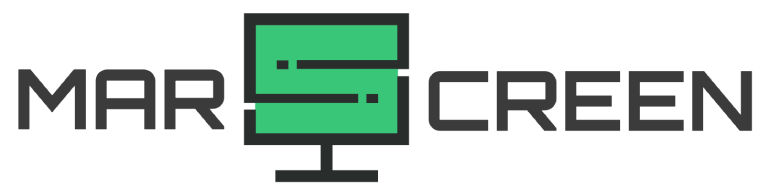What Does G-Sync Do? A Detailed Overview of Its Functionality
Nvidia is proud of its G-Sync technology and advertises it everywhere. But what is it? What does G-Sync do to improve your experience?
If you have these questions, I’ve got you covered! I’m using this technology to enhance my gaming satisfaction. And here is what I found out! So let’s see!
- What Does G-Sync Do?
- Eliminate screen tearing
- Reduce input lag
- Enhance display quality
- What Are G-Sync Requirements?
- How To Use G-Sync?
- Step 1: Check the monitor compatibility
- Step 2: Connect your monitor
- Step 3: Enable G-Sync
- Step 4: Test the graphics
- G-Sync Compatible Vs G-Sync Ultimate
- Conclusion
What Does G-Sync Do?
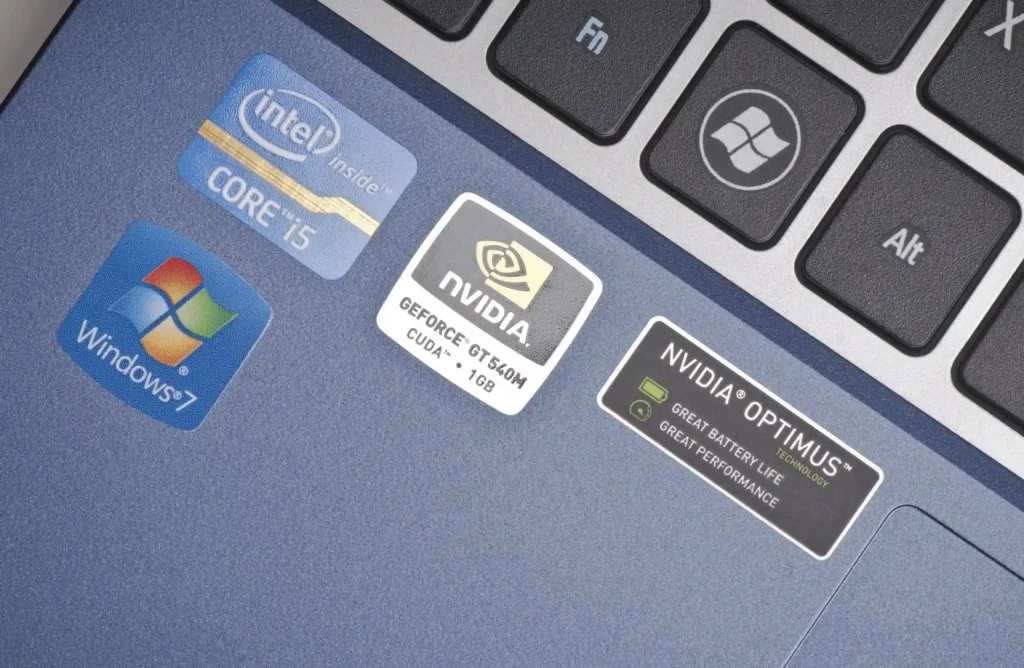
G-Sync is a display technology developed by Nvidia. It aims to eliminate screen tearing without using any extra software.
The core of this technology is to provide a variable refresh rate (VRR). It can use an NVIDIA hardware scaler module inside the monitor. From that, it will then give you a smooth streaming experience with many benefits.
Eliminate screen tearing
Screen tearing happens when a GPU handles frames that are slower or faster than a monitor’s refresh rate.

Imagine your display has a refresh rate of 60Hz while your GPU is working at 110 FPS (frames per second). In this case, the previous frames can’t move to the next smoothly. So, the screen will tear.
Meanwhile, if the monitor’s refresh rate is faster than the GPU’s speed, it will display new frames too soon, and the screen tearing will occur as a result.
So, G-Sync works to solve this problem. It allows your monitor to work at different refresh rates. The goal is to adapt to your GPU’s output.
For example, if your GPU is working at 80 FPS, G-Sync can change your monitor’s refresh rate to 80 Hz. This way, the two devices can work in sync.
Reduce input lag
The G-Sync can reduce input lag. If you use this technology, the delay between your commands and actions will be minimal. It’s what all gamers demand.
Enhance display quality
You will enjoy realistic brightness and picture quality since you don’t encounter any screen tearing. The broader range of colors is also another plus.
What Are G-Sync Requirements?
G-Sync can surely improve your experience. However, you have to set it up correctly. Here is what you need for the installation:
| Desktops | GPU | GeForce GTX 650 and newer |
| Driver | At least R340.52 | |
| Laptops (linked to a G-Sync monitor) | GPU | GeForce GTX 970M, GTX 980M, GTX 965M, and newer |
| Driver | At least R340.52 | |
| Laptops (featured a G-Sync display) | GPU | GeForce GTX 970M, GTX 980M, GTX 965M, and newer |
| Driver | At least R352.06 |
How To Use G-Sync?
If your devices meet the requirements above, then you can easily set up G-Sync. The instructions are as follows:

Step 1: Check the monitor compatibility
Ensure that your monitor is compatible with G-Sync before installing it. You can do it by checking Nvidia’s supported gaming monitors list. That list also provides information about the monitor’s panel type and overdrive support.
Step 2: Connect your monitor
Use the right port or cable to connect G-Sync to your monitor. G-Sync works well with DisplayPort connections.
Step 3: Enable G-Sync
After that, access the system stray on your computer and launch the Nvidia control section.
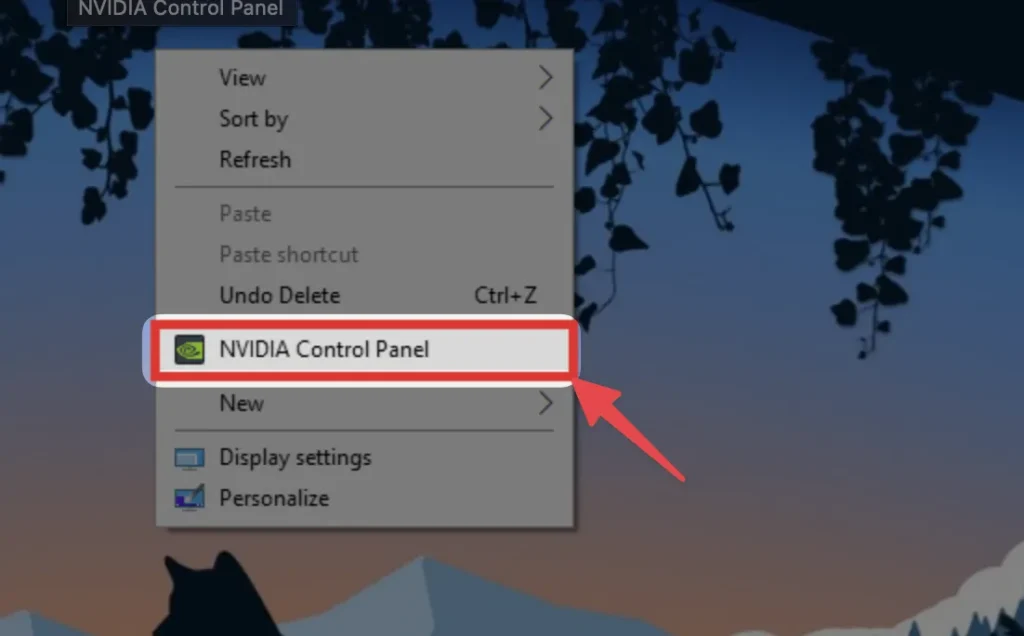
Then, in the panel, find the “Display” tab and press “Set up G-Sync.” There are two options for you now.
The first option allows you to enable G-Sync. You just need to choose whether to enable full-screen mode only or go with both windowed and full-screen modes.
The second option is to choose the display to change. So, just select which monitor you want to run G-Sync on.

After that, choose “Apply” to finish your setup, and close the “Control Panel” tab.
Step 4: Test the graphics
Finally, check if G-Sync can work properly. The objective is to make sure the frame rate is still inside your monitor’s refresh rate range. You can also change the settings in each game. The G-Sync even supports exclusive full display when possible.
Some gamers like to hit the max refresh rate limit. If you belong to this group, you need to limit the max frame output in the game’s display menu.
On the other hand, if you prefer the lower threshold of the refresh rate, drop the graphics settings. Then, you can yield a high FPS consistently.
G-Sync Compatible Vs G-Sync Ultimate

There are three G-Sync versions. Aside from the original G-Sync, you can try its Compatible and Ultimate upgrades.
- The G-Sync Compatible display uses AMD’s FreeSync mechanism. It’s similar to G-Sync. Yet, you don’t have to struggle with the processor requirements. Plus, even without the G-Sync process, you can still enjoy a smoother experience.
- The G-Sync Ultimate is the best choice for picture quality. The input lag is also low. Additionally, you don’t have to worry about screen tearing. I can even say that this G-Sync version is the premier tier.
Conclusion
The G-Sync technology is one of the best ways to upgrade your gaming experience to the next level. Yet, ensure your devices are compatible with it. Then, you can set it up in a few steps. So, what do you think about G-Sync? If you have any questions, leave a comment below.
Pete is a software engineer who currently works full-time managing MarsScreen.com. On the side, he enjoys coding his own projects and spending time with his wife and two dogs. When he's not working or hanging out with family and friends, you can find him playing the guitar or running. My Instagram.