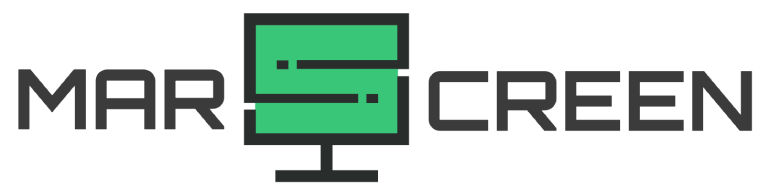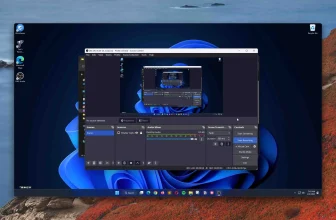The High-Definition Multimedia Interface (HDMI) is an audio/video interface that allows for the transfer of high-definition digital data from one device to another. It has become a standard connection found on many modern devices, including computers, gaming consoles, and television sets.
The HDMI input is typically found on devices such as televisions, monitors, receivers, and projectors. This allows the device to receive audio and video data from an external source, like a Blu-ray player or streaming media device.
The HDMI output is typically used for devices such as computers, gaming consoles, and media players, allowing them to send audio and video data to an external receiver or display.

So, to answer the question: Can I use a MacBook Air or a MacBook Pro as an HDMI input?
The HDMI port on a MacBook Pro is an output port, meaning that it sends signals to your monitor, projector, TV, and other devices. It is not designed to receive signals from any other device, thus making it incapable of being used as an input.
All Mac Models Have An HDMI Port
The Mac models featuring an HDMI port provide users with the ability to connect to virtually any high-definition display, such as HDTVs and projectors.
- The Mac Studio, introduced in 2022, is equipped with an HDMI port for connecting a variety of display devices. With this included port, users can easily connect their Mac Studio to a TV or projector and enjoy watching movies in the best resolution.
- The 14-inch and 16-inch MacBook Pro models released in 2021 or later also include an HDMI port. With this port, users can easily connect their MacBook Pro to external displays and enjoy movies in stunning clarity.
- The 13-inch and 15-inch MacBook Pro models released from 2012 to 2015 also feature an HDMI port.
- The Mac mini introduced in 2010 and the Mac Pro introduced in 2013 both come with an HDMI port, allowing users to easily connect their Macs to external displays, projectors, and more.
How to Get an HDMI Port for Your Mac
Some MacBook models do not have HDMI ports, such as the 12-inch MacBook from 2015 to 2017 and the MacBook Pro (13-inch or 15-inch) from 2016 to 2020. These models feature USB-C ports instead, making them among the first Macs to offer this type of connection.

Use USB-C to HDMI or Thunderbolt 3 to HDMI
However, those who own these models can still use an adapter to connect their MacBook to a monitor or TV with HDMI. Common adapters include USB-C to HDMI and Thunderbolt 3 to HDMI. You should plug the adapter into their MacBook’s USB-C or Thunderbolt 3 port, and then connect the other end of the adapter to an HDMI cable.
Our recommended:
- The Belkin Difference: Pioneer in technology and…
- Power and Video Through a Single Port: The USB-C to…
The Belkin AVC002btBK USB-C to HDMI Adapter and Charging Port is an amazing device that allows users to easily connect their laptops, tablets, or other USB-C devices to an HDMI display using just one small adapter. The adapter has a male-to-male connector for easy plug-and-play installation.
It also supports up to 4K resolution with a refresh rate of 60Hz, making it perfect for watching movies or playing games on the big screen. The best part about this adapter is that it comes with a pass-through USB Power Delivery port up to 60W, making it possible for users to charge their devices and connect them to an HDMI display all at once.
The sleek, black design of the adapter makes it look great when connected and adds convenience by providing an all-in-one solution.
Use USB-C hub
Alternatively, you could purchase a USB-C hub that includes an HDMI port, making it easier to connect multiple devices at once if needed. This would allow them to use their MacBook with an external monitor without having to buy additional adapters or cables.
Our recommended:
- ROOM FOR ALL YOUR PERIPHERALS: Enjoy easy access to…
- CHARGE YOUR LAPTOP & MORE SIMULTANEOUSLY: Power…
The Belkin USB-C PVC003 7-in-1 Hub is an incredibly versatile device offering a plethora of features for its users. Its two USB-A 3.0 ports allow for data transfer at up to 5 Gbps, while its USB-C Power Delivery 3.0 port enables fast charging and data transfer of up to 850 W.
The hub has an SD 3.0 and a Micro SD 3.0 Card Reader, which makes it easy for users to access memory cards and digital content stored on them. Furthermore, with its 3.5mm AUX port and a 4K 1.4 HDMI port, this hub allows users to connect and stream audio/visual content at up to 4K resolutions for a single display.

I have been using this 7-in-1 hub for approximately 14 months now and have been more than satisfied with its performance. It is an essential device for all MacBook owners who need to connect their laptop to an external display or other devices.
Does the MacBook Air have a HDMI port?
No, the MacBook Air does not have an HDMI port.
The design of the MacBook Air was intended to be as lightweight and thin as possible, which meant that they had to sacrifice some ports. HDMI was one of the ports that had to be left out in order to achieve the thin profile.
Fortunately, MacBook Air can still have access to HDMI connections through adapters and hubs as mentioned above, allowing users to connect their Macbook Air to an external monitor or projector with ease.