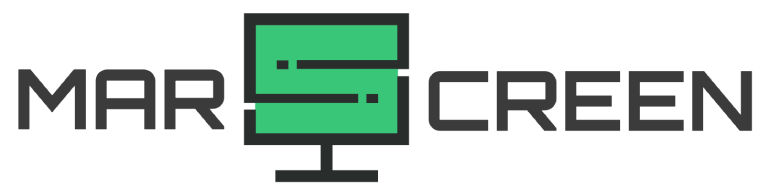3 Simple Ways To Change the Screen Resolution in Ubuntu
Screen resolution is the number of distinct pixels in each dimension that can be displayed on a digital screen or display. It is usually expressed as width x height, with the units in pixels. For example, a resolution of 1920×1080 means that the screen will have 1920 horizontal pixels and 1080 vertical pixels. The higher the screen resolution, the more detailed the image or text will appear.
Changing the screen resolution on a PC or Laptop running Ubuntu is necessary to ensure that the display settings are optimized for the user’s environment. If you want to change the screen resolution in Ubuntu, there are a few ways to do it.
In this article, we will discuss three of the most common methods for changing your screen resolution in Ubuntu. Read on to learn how to adjust your display settings.
From Display Settings
The first way to change the screen resolution in Ubuntu is through the Display Settings. To access this section, click on the “Settings” icon in your launcher bar (or type “Settings” in the search bar).
Next, select “Displays”. This will bring up a window with several display options.
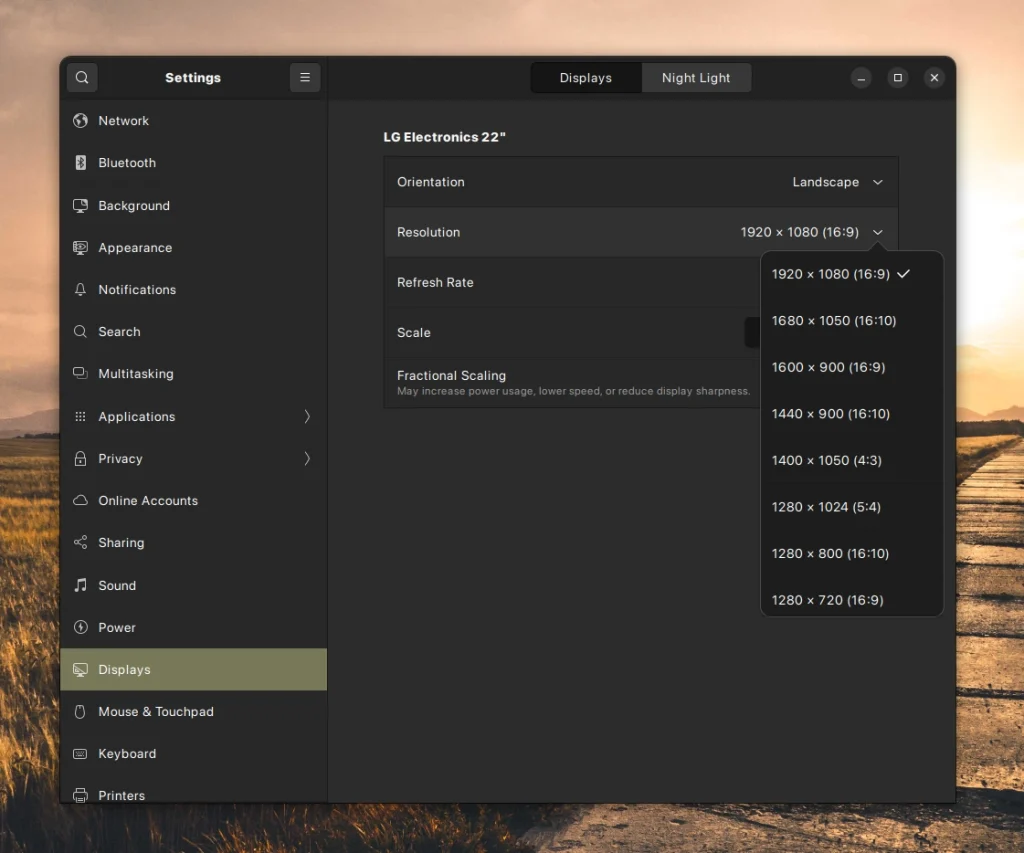
Select the option that says “Resolution,” and a list of available resolutions will appear. Select the resolution you want to use, and then click “Apply.”
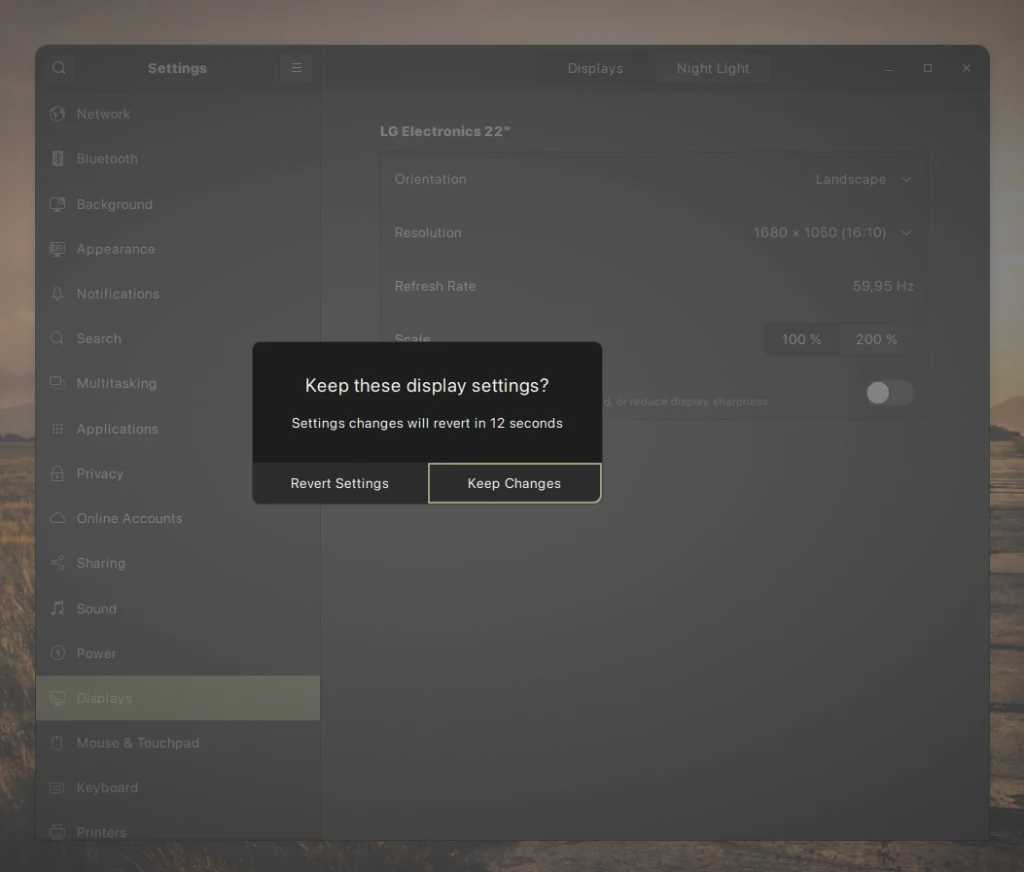
Now click on “Keep Changes” to confirm the changes. Your screen resolution should now be updated, and you can close out of the Display Settings window. Press “Revert Setting” to return the resolution to its previous setting if you are not happy with the new one.
From the Terminal
The second way to change the screen resolution in Ubuntu is through the terminal. To access this section, open your terminal window by typing “Terminal” into the search bar or by pressing Ctrl+Alt+T.
Once your terminal window is open, type “xrandr” and press Enter. This will give you a list of all the available display resolutions for your computer; see the image below.
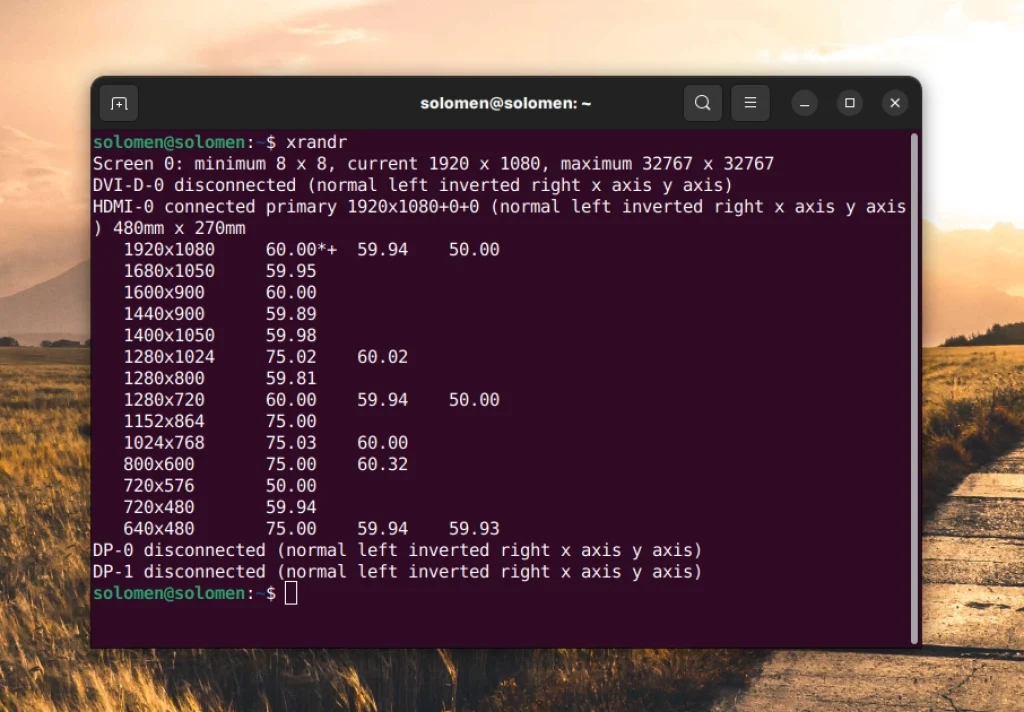
Next, type in the command “xrandr –size <width>x<height>” but replacing <width> and <height> with the desired resolution. This will apply the new resolution to your display.
For example, to change the resolution to 1920×1080, type in:
xrandr –size 1920×1080
Press Enter and your screen resolution will be changed. You can now close your terminal window.
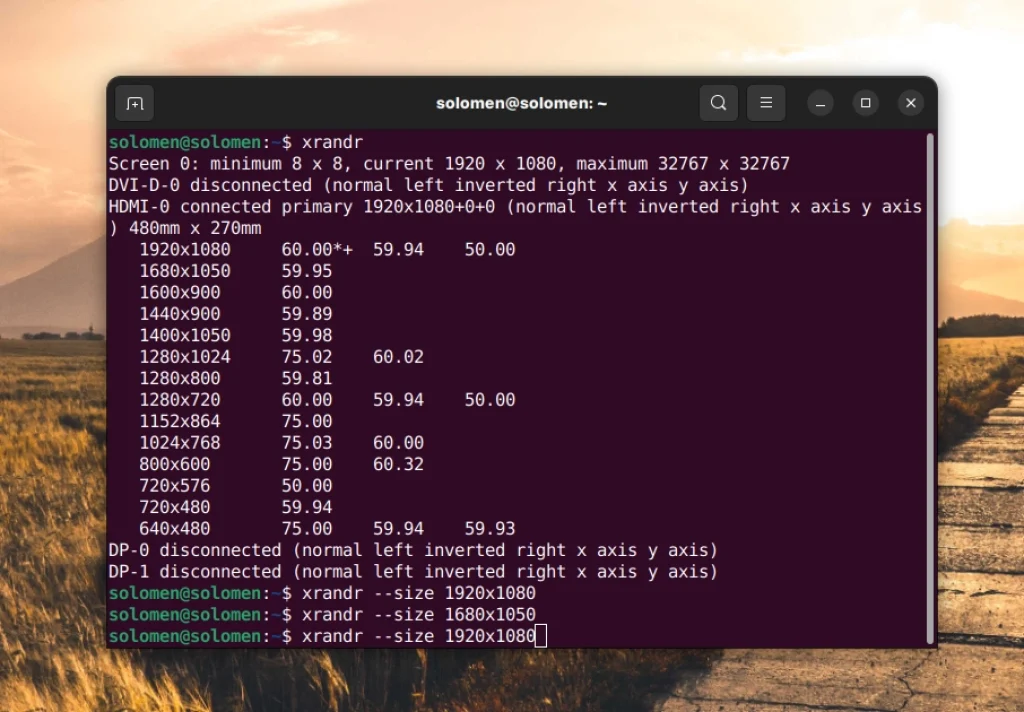
The aspect ratio of a display is the proportion of width to height. When using the xrandr command, it is possible to specify the exact aspect ratio that one wants to set for their screen. To set the aspect ratio to 16:9, enter this command in the terminal window:
xrandr -s 16:9
Press Enter, and your aspect ratio will be adjusted accordingly.
Using ARandR (With GUI)
What is ARandR? ARandR (which stands for “Another XRandR GUI”) is a Graphical User Interface (GUI) tool that can be used to easily adjust the display settings of your computer running Ubuntu.
Installing ARandR on Ubuntu is a straightforward process. First, open the terminal window by typing “Terminal” into the search bar.
Once the terminal window is open, type the following command and press Enter:
sudo apt-get update
sudo apt-get install arandr
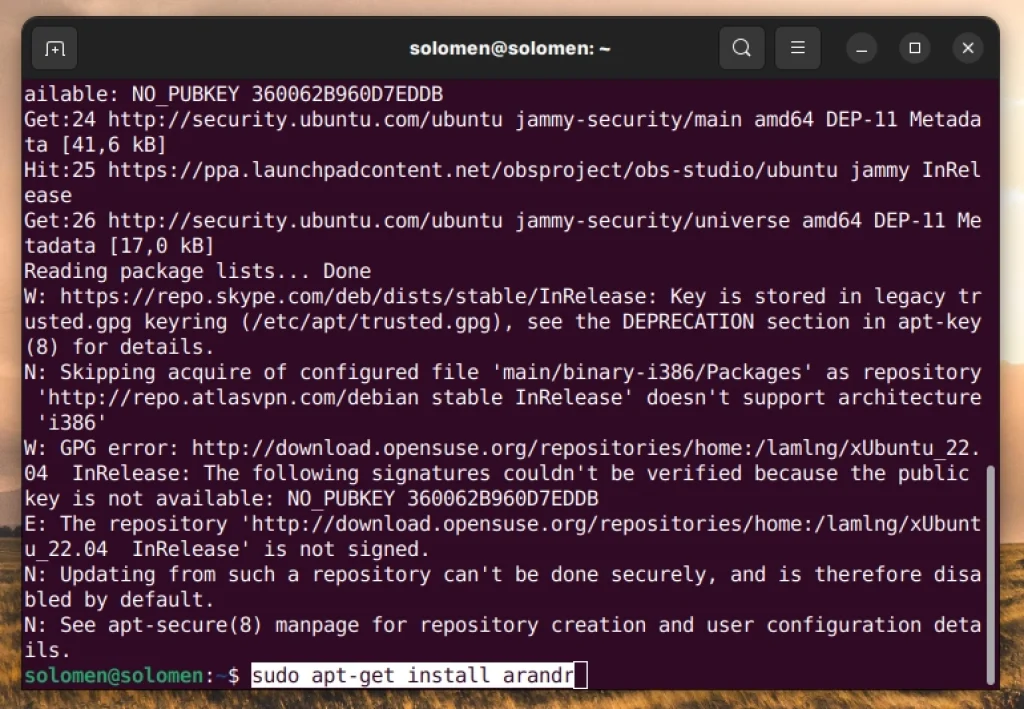
Now, you can open the ARandR tool by typing “arandr” into the search bar. You will now see an easy-to-use graphical interface where you can adjust your display settings.
Now, just right-click on the screen (connected via HDMI-0), click on “Resolution,” and select the desired resolution. Click the “Check” button to save your changes; you will then see a new display resolution for your system.
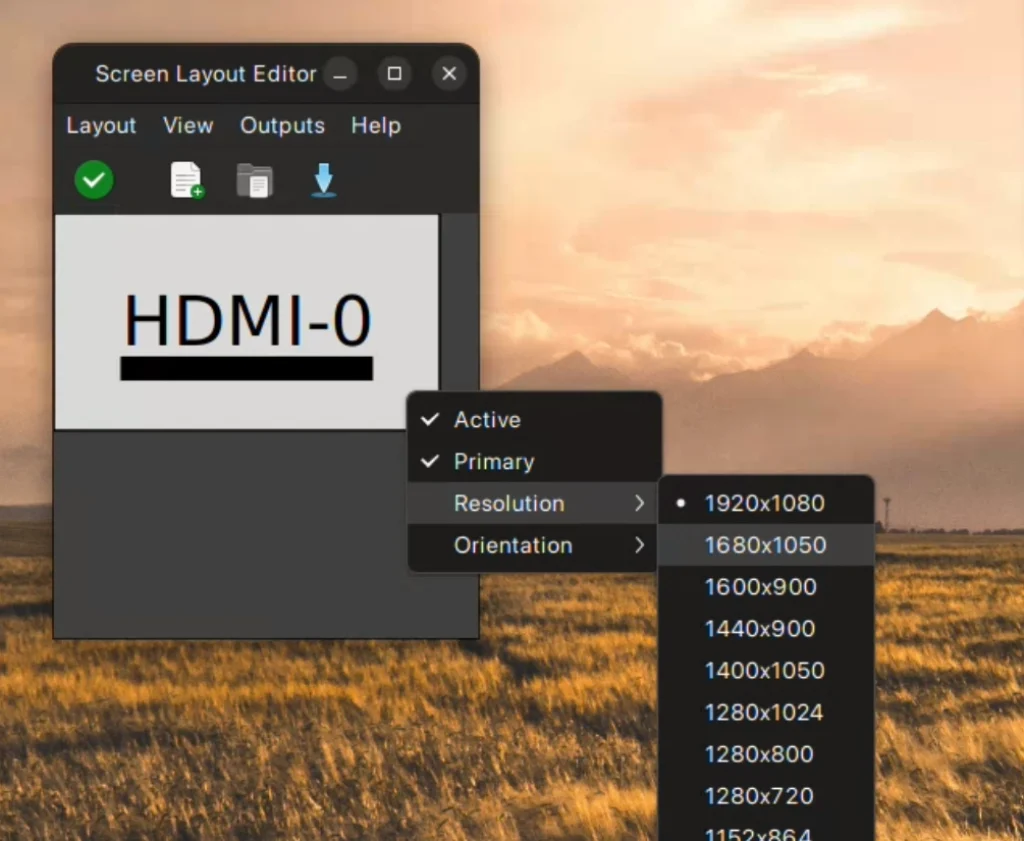
FAQs
1. What is the maximum screen resolution for Ubuntu?
The maximum resolution that can be used in Ubuntu depends on the display. The most common resolutions are 1920×1080, 2560×1440, and 4K (3840×2160).
2. How do I find out what my current screen resolution is?
To find out what your current screen resolution is in Ubuntu, open the Displays window and look under Resolution. Or you can use our MarsScreen Online Tool to detect your screen resolution.
3. I need to change the background for my display. How do I do that?
To change the background for your display, open your “Settings” window (or type “Settings” into the search bar). Then, select “Background,” and you will find several options to customize your desktop background.
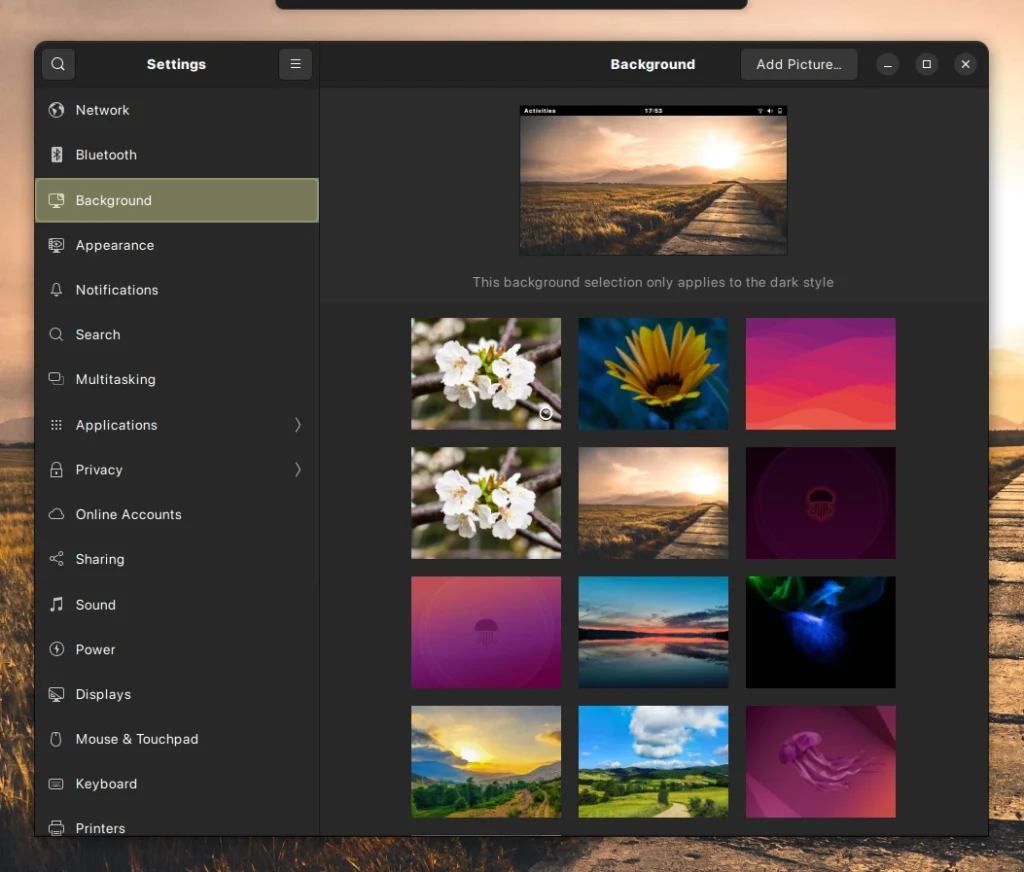
If you need more, select “Appearance” and you will find other options to personalize your screen, such as Style, Color, Desktop Icons, and Dock.
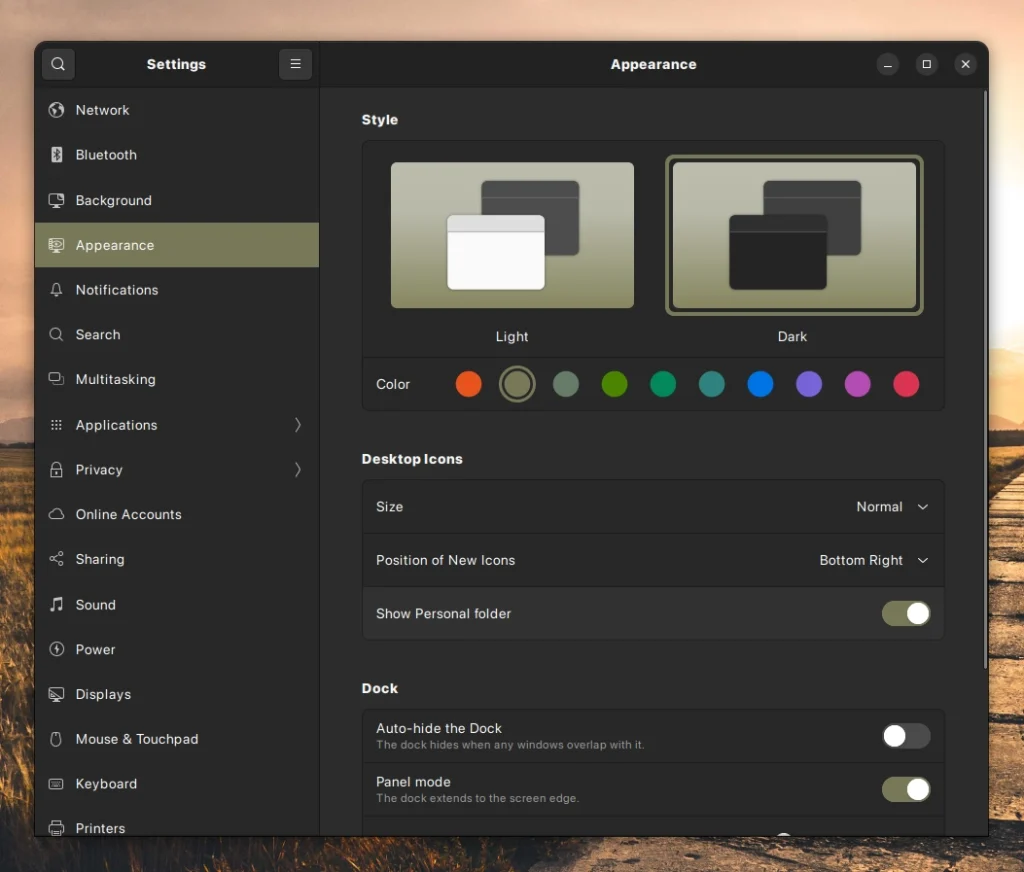
Hanna is a technical copywriter and editor with a focus on PC, Mac and more at OMGMonitor.com. She is passionate about making technology accessible to everyone, regardless of their level of expertise. When she is not writing or editing, Hanna enjoys painting, and watching sci-fi movies - anything to help her forget the world for a little while.