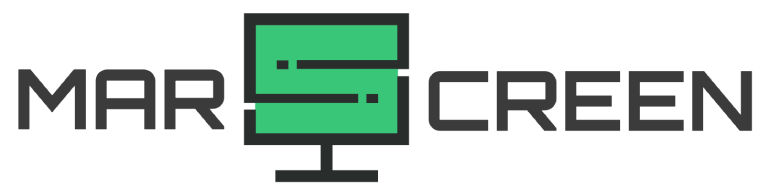What Is Screen Tearing? 4 Easy Tips To Fix It You Can Try
Have you ever noticed those annoying horizontal lines slicing through your screen while gaming or watching videos? That’s screen tearing! Now, what is screen tearing?
In this guide, I’ll discuss what causes this pesky issue and give you four simplexes. So, let’s dive in and get your screen looking pristine again!
What Is Screen Tearing?

Screen tearing happens when a display device shows parts of frames in a screen draw; this often occurs when the graphics card renders frames that don’t sync with the display’s refresh rate.
The result is a visible line where 2 frames misalign, disrupting the image’s continuity.
What Causes Screen Tearing?
Screen tearing happens when your computer’s graphics card and monitor don’t work together smoothly.
One main reason for screen tearing is when your graphics card produces images faster than your monitor can show them; this leads to incomplete pictures being displayed, causing tearing.
Another reason is when your graphics card is slower than your monitor’s refresh rate, resulting in outdated pictures before new ones arrive.

Imagine your graphics card sends pictures to your monitor too fast or too slow. Sometimes, your monitor can’t keep up, so it shows parts of different images. This mismatch causes a visible line across the screen, ruining the picture’s flow.
This problem often occurs when vertical synchronization (V-Sync), which helps match the graphics card’s output with the monitor’s refresh rate, isn’t working correctly.
Issues like incorrect settings or using different monitors with varying capabilities can also make screen tearing worse.
How Can You Identify Screen Tearing?
To identify screen tearing, watch out for these signs: a line across your screen where the top and bottom images don’t line up, multiple lines, or breaks along a vertical line, especially when things move sideways on your screen, like in games.

When this happens, you may see a horizontal line on your screen. It divides the picture into two parts that don’t match up well, making the image look blurry or disjointed, ruining your viewing experience.
Sometimes, you might notice multiple lines or breaks along a vertical line on the screen. You’ll also spot this problem when things move sideways on your screen, like when playing games and looking around a room. This movement makes any tearing more obvious.
How To Fix Screen Tearing?
To fix screen tearing, there are several tips:
- Enable V-Sync in graphics settings or game options to sync frame rates with the monitor’s refresh rate.
- Adjust monitor settings, such as enabling gaming mode or tweaking overdrive settings.
- Upgrade graphics card drivers and consider hardware upgrades like a higher refresh rate monitor or a more powerful GPU.
Here are more detailed instructions!
Enable V-SYNC
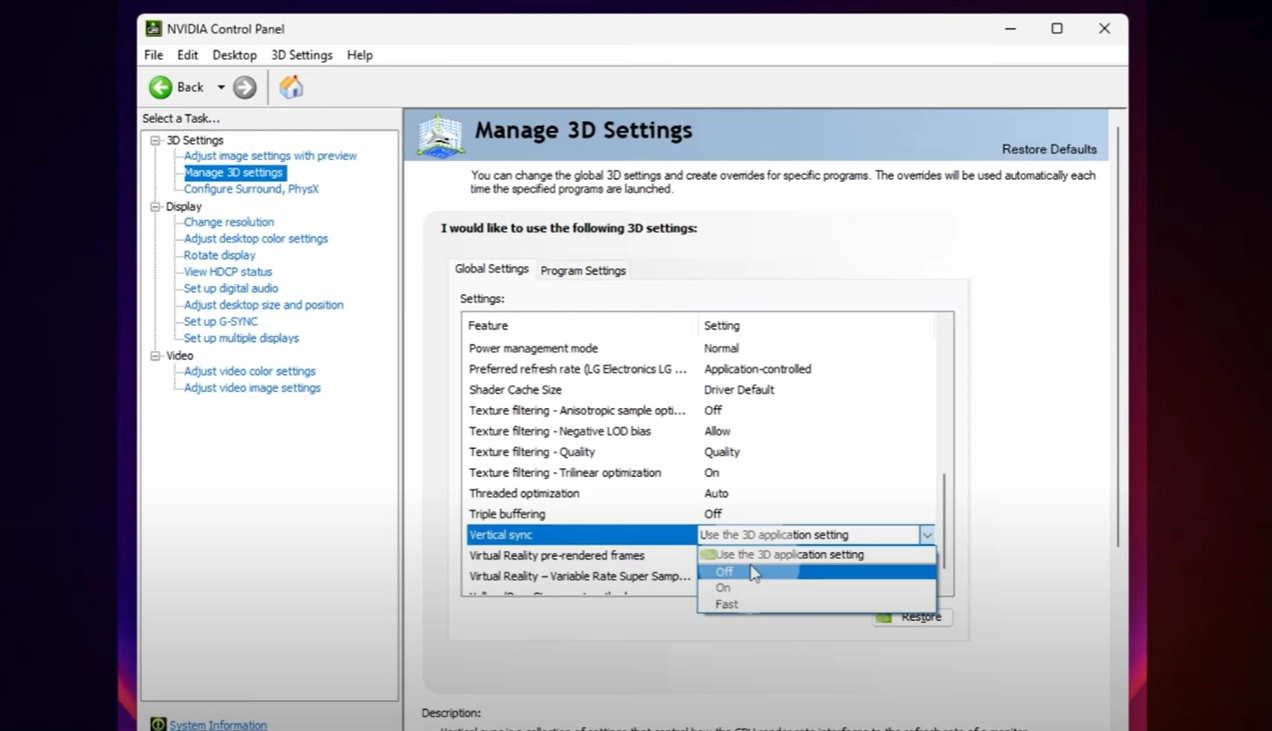
V-Sync syncs your graphics card’s output with your monitor’s refresh rate, preventing the mismatch that causes tearing.
When V-Sync is on, your graphics card waits for your monitor to finish displaying a frame before sending the next one, ensuring smooth, tear-free visuals.
Enabling V-Sync is usually straightforward. In most cases, you can find the option in your graphics card’s control panel or the settings of individual games.
However, it’s worth noting that enabling V-Sync may introduce a slight input lag, as your graphics card must wait for your monitor to catch up.
Adjust Monitor – Game Settings
To fix screen tearing, you can tweak settings in your games and on your monitor. In games, try lowering the frame rate or graphics quality so it matches your refresh rate better. Some games even have settings to help with tearing.
For your monitor, check if it has a gaming mode or settings like overdrive that you can adjust to reduce tearing. These settings make your monitor work better for gaming.
Also, if your monitor supports NVIDIA G-Sync or AMD FreeSync, turn them on to improve how your monitor and graphics card work together.
Graphics Card Drivers Upgrade
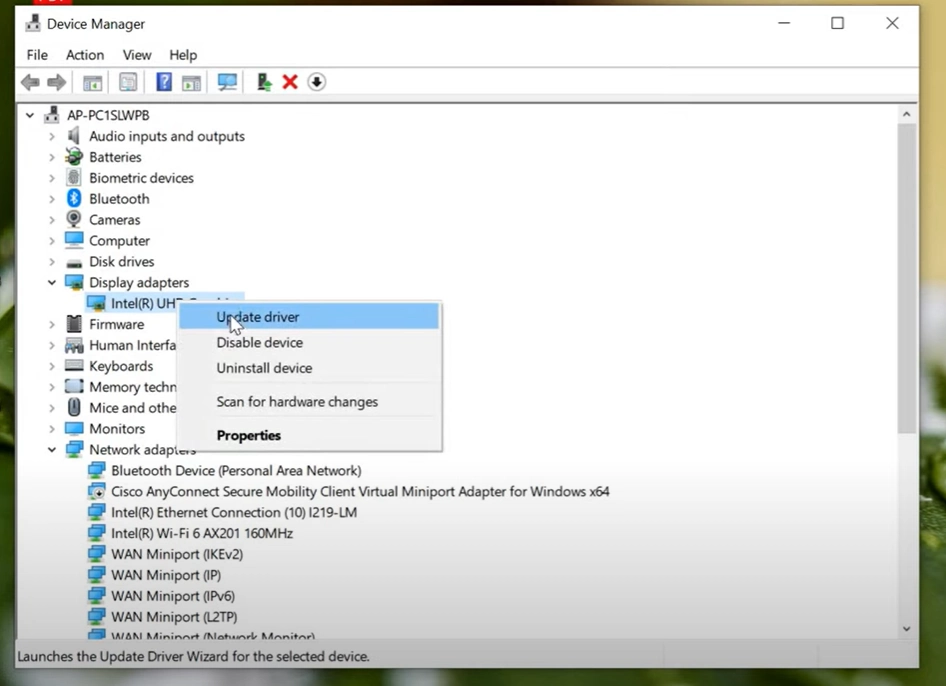
Graphics card drivers are a bridge between your operating system and graphics card, ensuring smooth communication and control. Outdated drivers might not effectively handle screen synchronization, leading to tearing problems.
Ensure your drivers are current by installing the latest versions from the official website of your card manufacturer. This step is crucial as newer drivers often include optimizations and bug fixes that can address screen tearing.
Upgrading Hardware

If screen tearing keeps bothering you, even after trying fixes, it might be time for a hardware upgrade. Nowadays, many games aim for higher frame rates, like 60Hz, 120Hz, or even more. If your hardware can’t keep up, you’ll keep tearing.
Consider getting a better graphics card to handle high frame rates without tearing. Also, you can get a monitor with a high refresh rate or one that supports NVIDIA G-Sync and AMD FreeSync. These upgrades can make your gaming smoother and free from tearing.
Conclusion
Now you know “What is screen tearing?” and dealing with screen tearing doesn’t have to be a headache anymore. With these four easy fixes up your sleeve, you’ll say goodbye to those annoying horizontal lines on your screen. Your eyes will thank you for it, and you can finally enjoy your favorite content without distractions.
Pete is a software engineer who currently works full-time managing MarsScreen.com. On the side, he enjoys coding his own projects and spending time with his wife and two dogs. When he's not working or hanging out with family and friends, you can find him playing the guitar or running. My Instagram.